How to boot your Android device in safe mode for trouble shooting- Android is considered to be relatively stable mobile phone/tablet operating system in comparison with other mobile phone/tablet operating systems, but sometimes the user may face some performance issues. It may be a result of some newly installed third party apps or something else. In such condition, booting your handset in safe mode is a great tool that you can use to troubleshoot these issues.
In Safe mode your phone will boot using only its original apps that came with it and avoid all third party apps. Therefore, you can easily trace the issue. if the phone runs well in safe mode, it’s sure that the problem isn’t system related, and instead it’s with the third party app you downloaded recently.
How to Turn On & Off Your Android in Safe Mode एंड्रॉइड डिवाइस को सेफ मोड में चालू और बंद कैसे करें
Due to some change in the software or the device being of different version the, process of booting in safe mode is different. I have explained both the process here. Most of the Jelly Bean devices use the first method given below to enter safe mode, but other devices with older versions of Android and also some newer devices like Galaxy S 4 and HTC One use the second process.
How to Boot Android Device iv safe mode process 1 for most of Jelly Bean devices
1- Press and hold down power switch.(The following screen will appear)
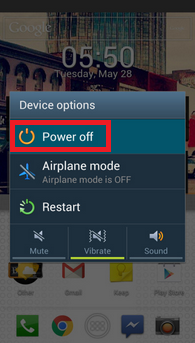 |
| Android Device Option sccreen |
2-Keep on pressing the “Power off” option until the next
 |
| Reboot to safe mode screen |
3-Now tap OK. (Note: If no dialogue box appears at all, it means your device does not support this process. Please try the alternate process in this case)
To check you are in the safe mode or not see the words “Safe Mode” at the bottom left corner of the screen of your device.
 |
| Android safe mode screen |
How to boot Android device in safe mode process 2 for some older versions of Android and some of Jelly Bean devices
1. Turn off your device.
2. Now switch on the device again.
3. During the boot process, keep on holding both UP and DOWN buttons.
4.Your device keeps on booting and after the booting is complete you can the words “Safe Mode” at the bottom left of the screen of your device.
Note: If neither of the above process work, you can try holding down menu instead of volume up and down while booting.
What can you do while your Android device is in safe mode
In safe mode you can uninstall all the trouble creating third party Apps. You can backup your data and reset your device to factory setting.
How to exit an android device from Safe Mode
It’s very simple to exit from safe mode of an Android device, you just reboot your device as usual and it will boot normally. You may need to login again to all non Google apps.
android safe mode, use of android safe mode, Android recovery mode or safe, what is safe mode android, start Android in safe mode, boot using only original apps. Safe mode to troubleshoot a problem android boot into safe mode, How do I boot into troubleshoot mode, how to open apps in safe mode android, How to force restart phone to safe mode, how to turn off safe mode on android


Nice information.
जवाब देंहटाएं(Please remove word verification, it is a nuisance)
Really agreat informan and very useful for android operating system user.
जवाब देंहटाएंHow to boot Android device in safe mode process 2 for some older versions of Android and some of Jelly Bean devices
जवाब देंहटाएंHow to boot Android device in safe mode process 2 for some older versions of Android and some of Jelly Bean devices
जवाब देंहटाएं