How to reset -Windows internet explorer, Mozilla Firefox and Google chrome-Windows internet explorer, Mozilla Firefox and Google chrome are the three top web browsers and are main targets of the cyber criminals. As these three web browsers are used by the largest number of users in the world therefore cyber criminals develop malicious software compatible to these three popular web browser. Therefore it is essential for all internet users to know the resetting process of these tree web browsers because if we reset our web browser, it automatically comes to its original position and all the plugins/Extensions/Adware are removed.
 |
| reset -Windows internet explorer, Mozilla Firefox and Google chrome |
How to reset -Windows internet explorer
- Open the browser windows internet explorer.
- Click the gear Icon in the top right hand corner.
- The following screen will appear.
 |
| internet explorer Gear icon opened |
- Now click ‘Internet Options.
- The following screen will appear.
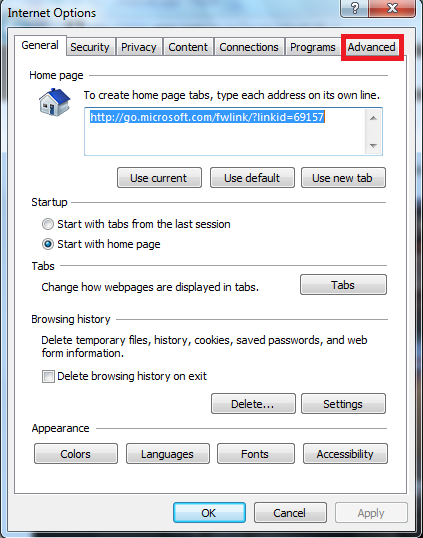 |
| internet explorer internet options |
- Now click ‘Advanced’ in the top right hand corner.
- Now the following screen will appear.
 |
| Windows internet explorer internet option screen |
How to reset- Google chrome
- Open the web browser Google Chrome.
- Click the gear Icon in the top right hand corner.
- The following screen will appear.
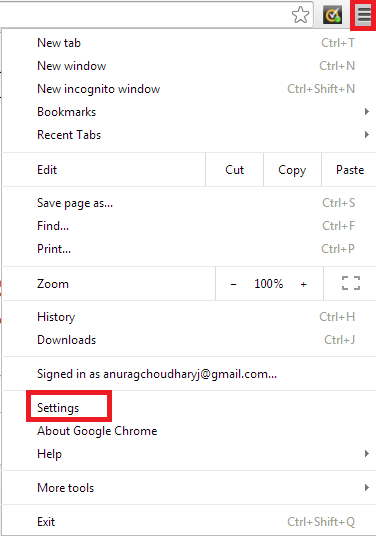 |
| Google Chrome setting |
- Now go to bottom and locate ‘Reser settings’
- Under ‘Reser settings’ tab click ‘Reser settings’
How to reset- Mozilla Firefox
- Open the web browser Mozilla Firefox.
- Click the gear Icon in the top right hand corner.
- The following screen will appear.
 |
| Firefox menu |
- Click the ‘?’ in the bottom(If you have an older version Click ‘Help’)
- The following screen will appear.
 |
| Troubleshooting Information’. |
- Click ‘Troubleshooting Information’.
- Now the following screen will appear.
Reset Firefox, Reset internet explorer, Reset google chrome, firefox download, import from firefox to chrome, sync chrome extensions to firefox, youtube internet explorer, your browser is deprecated, firefox import passwords from chrome, https www google com chrome beta, how can i update my browser on my phone, Why is Chrome and Firefox not working, How do I replace Internet Explorer with Firefox, Can you have Firefox and Internet Explorer on the same computer, What is the difference between Internet Explorer Firefox and Chrome




Pretty section of content. I just stumbled upon your website and in accession capital to assert that I
जवाब देंहटाएंget in fact enjoyed account your blog posts. Any way I'll be subscribing to your
feeds and even I achievement you access consistently quickly.
my web blog ... cheats Transformers Age of Extinction for cyber credits