How to setup godaddy custom domain on blogger blog-Blogger’s terms are extremely liberal and user friendly. In addition to providing the users a free platform, blogger allows its users to use their own domain names in other words a custom domain on the blogger blogs. You can purchase a domain name from any of the domain name registrars like godaddy, hostgator etc. and setup this name on your blogger blog. The procedure of setting a custom domain blogger may have minor difference depending on the domain name provider. Here I will discuss about complete setup procedure of a godaddy domain name on blogger.
 |
| How to setup godaddy custom domain on blogger blog |
First of all you need to have the ownership of a domain. You may gain ownership by purchasing a domain name from EasyDNS, 1and1, Yahoosall business, godaddy, No IO, ix web hosting etc. To setup your purchased domain on blogger - To setup a custom godaddy domain on blogger -
 |
| Blogger Setting Screen |
You may like to read on - Blogger SEOTips-Blog Title Swapping for Better SEO Results
 |
| Blog publishing screen |
5 - Here enter your domain name after http://. Please start from ‘www’ otherwise it will not be accepted by Google and you will receive an error message to this effect. Now click ‘Save’. Now the following screen will appear with CNAME details as shown in the green square. The details in side green squares are details for this particular domain, for this particular blog and can not be used for another blog or domain.
Now leave it here as it is.
 |
| Godaddy My Domains screen |
 | ||||
| Godaddy Domains details |
12 – Click ‘Use classic DNS Manager’. Now the following screen
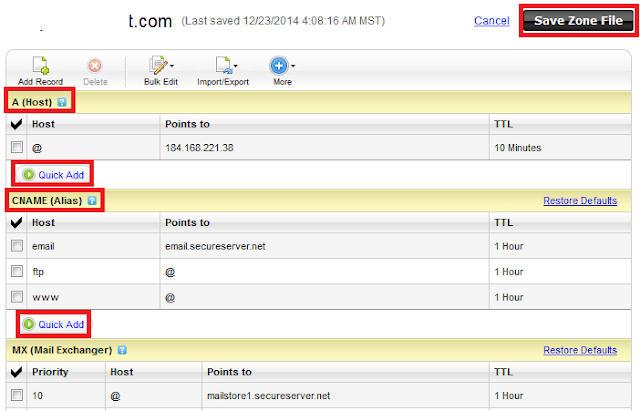 |
| Godaddy manage screen |
14 – In A (Host) you have to remove the existing IP Address under ‘Points to’ column and add the four blogger IP addresses. Following are the four IP addresses of blogger.
15 – First replace the existing IP address with 216.239.32.21. You can edit it by clicking under ‘Points to’ column. Let ‘@’ remain as it is under ‘host’ and Under ‘TTL’ column ’10 Minutes’.
16 – Now click ‘Quick Add’, a new row will appear. In this row add ‘@’ under ‘Host’, Second IP address ‘216.239.34.21’ under ‘Points to’ and ’10 Minutes’ Under ‘TTL’ column.
17 – Now you have entered two IP addresses. Repeat the process mentioned above two times more and enter the remaining two IP addresses in the same way.
18 – Now come to ‘CNAME (Alias) and click ‘Quick Add’ under it. Now a new row will appear.
19 – In the new row write ‘www’ under ‘Host’ and ‘ghs.google.com’ under ‘Points to’.
20 – Click ‘Quick Add’ again under ‘CNAME (Alias). Now a new row will appear.
21 – Now go to your blogger account where you left it. Please refer point no-5 and 6 above.
22 – Now copy the string displayed under ‘Name Label’ and paste it under ‘Host’ in go daddy website , then copy the string under ‘Target or points to field’ and paste it under ‘Points to’ in godaddy website.
23 – Now Save by clicking ‘Save Zone File’
24 – Now your job at ‘godaddy’ is complete.
25 – Now go back to your blogger account where we left it. Please refer point no-5 and 6 above.
26 – Now click save.
27 – Now you have almost done but still viewers using URLs without ‘www’ will be unable to view your blog. For this go to your blogs setting. Your domains will be displayed like this –
 |
| Godaddy manage screen |
 |
| Blogger Third party domain setting screen |
blogger custom domain without www,connect godaddy domain to blogger, blogger nameservers, blogger custom domain, how to redirect blogger to custom domain, how to add custom domain to blogger godaddy, custom domain on the blogger blogs. procedure of setting a custom domain blogger


बहुत ही अच्छी जानकारी मिल रही है आपकी साईट से
जवाब देंहटाएंDATA ENTRY JOB
Online Capthca Entry Jobs free
Mobile sms sending jobs earn money at home by mobile
Best All home based jobs business without investment
DATA ENTRY JOB
Government Jobs on mobile daily alerts
Thanks a lot
हटाएंachi post he mere blog aisa template LGA do jisme related post ka wiget ho image ki jagah khali nhi rhe
जवाब देंहटाएंThanks a lot
हटाएंThank you soooooo much!
जवाब देंहटाएंThanks a lot
हटाएं