Firefox Default user agent -How to Reset, Need of Resetting, Clearing cookies and cache
A software acting on behalf of a user is called a user agent software or a software agent. A user agent acts as a client in many cases, it works as a user agent in a network protocol used in communications within a client–server distributed computing system. In the Session Initiation Protocol (SIP), both the end points of a communications session are user agents and an email reader is a mail user agent. I
 |
| Firefox Default User Agent Setting |
It is a line of code to tells the websites you visit, which browser and operating system you're using to helps the web server to deliver contents compatible with your browser. You can check and verify all details of your user agent including your IP address by Clicking Here.
Why to switch to Firefox default user agent
- Many times, some add-ons, malware or other harmful installations change your user agent without your permission and knowledge.
- Web developers also do this to see how their websites will be displayed on a particular version of a browser.
- By changing Firefox's user agent you can trick outdated websites to think that you're using a different edition of the browser.
- To switch back to the default user agent is very important to display most websites correctly in all cases.
How to switch to Firefox default user agent
- Type “about:config” in your location bar and press ‘Enter’.
- Now the following warning will appear
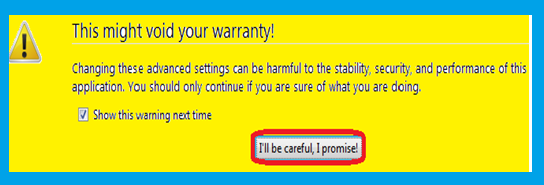 |
| Firefox warranty warning |
- Now click “I’ll be careful, I promise”. Now a large list will appear.
- Type “useragent” in the search field to filter out.
- To check their existence ‘Right click’ on each.
- To apply select ‘Reset’.
- After Resetting remove cookies and clear the cache.
How to remove cookies and clear the cache in Firefox
- Click the menu in Top right corner.
- Click ‘Options’.
- Click ‘Privacy’ on top.
- Clear your recent history
- In the next popup open the drop down menu and select ‘Everything’.
- In the next screen check the boxes behind ‘Cookies’ and ‘Cache’ and click ‘Clear now’.
- Next click ‘OK’.
And you are done.
Special request – Please let us know through a comment that
how our effort was. Do not hesitate to give an dverse opinion, give your
opinion impartially. Please subscribe to our blog and like our Facebook page.
Subscribe to our YouTube channel “Start with Wikigreen”. Please share it to
your friends and beloveds. Thanks a lot for visiting our page.

