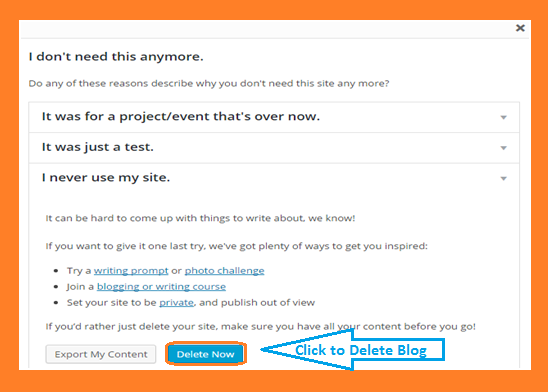How to permanently delete a wordpress blog in easy steps
The deletion of a word press blog is very easy process but not so easy as in blogger blog where blog can be deleted just in a single click. Blogger provides everything very easy. I think in comparison with other blogging platforms blogger is easiest. Though a number of people recommend word press but in my view wordpress is much more complicated in comparison with blogger. To delete a word press blog follow these easy steps -
Word press my sites menu
|
List of your Wordpress blogs
|
Wordpress Admin Option
|
Wordpress blog tools
|
Wordpress blog delete option
|
Give reason to delete wordpress blog
|
Refine blog deletion reason
|
Final step of wordpress blog deletion
|
Wordpress blog deletion confirmation
|
Now check the button and click “Delete Now” button as indicated in the image above. Now you will receive the following message on the screen-
“Thank you. Please check your email for a link to confirm your action. Your site will not be deleted until this link is clicked.”
Now your actions related to your word press blog deletion on the official website of word press(wordpress.com) are over. Word press will send you an email on your registered email ID to confirm the deletion. Please login to your email ID registered with word press and confirm deletion after careful application of mind as this action can not be undone. Please note that the email will be deleted automatically after a certain time and the entire action will be cancelled.
how to delete a wordpress account. how to delete wordpress site, how to delete a wordpress site, how to delete wordpress site, how do i delete my wordpress site and start over, how do i permanently delete a website, delete wordpress site but keep domain, how to delete wordpress website from localhost, How do I permanently delete my WordPress blog, Can I delete one of my blogs on WordPressm How do I delete a site from WordPress, Can I delete my WordPress blog and start over,