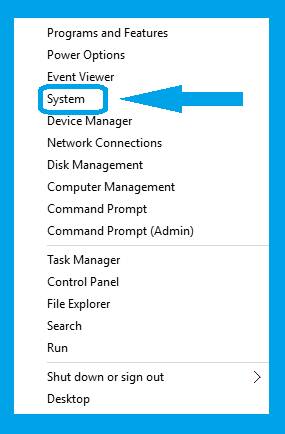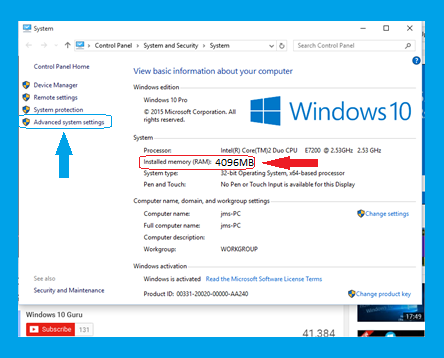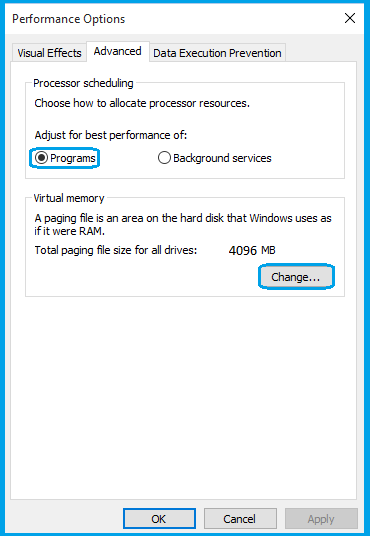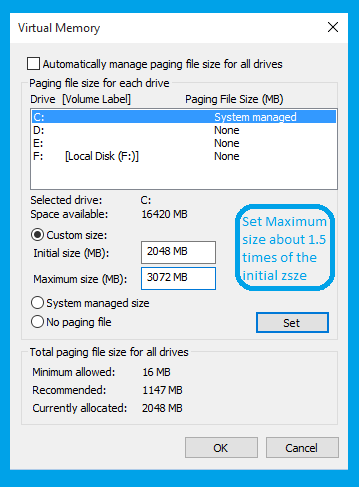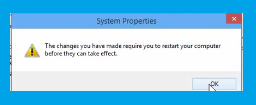Windows-10, Advance System setting to Optimize Performance, Virtual Memory, Speed Up
Windows-10 runs much faster than previous versions of Microsoft windows and its features are more user friendly and easy to use in comparison with its previous versions. A number of additional options are provided. System settings are also very easy and in this article I will discuss about advance system settings to optimize speed, performance and virtual memory in easy steps-
Windows-10, Advance System setting Screen-1
|
Windows-10, Advance System setting Screen-2
|
Windows-10, Advance System setting Screen-3
|
Windows-10, Advance System setting Screen-4
|
This is very important screen. We have to make three settings here, ‘Visual Effect’, ‘ Advanced’ and ‘Data execution prevention’. The visual effect screen will appear like the one given above. First uncheck all boxes and then check the boxes you need very carefully. And then open ‘Data Execution Prevention’ setting and choose “ Turn on DEP for Essential windows programs and services only” and click ‘Advanced. Now the following screen will appear
Windows-10, Advance System setting Screen-5
|
This screen is displaying your installed memory 4096 MB(4 GB). Now click ‘Change’ as indicated in the image above. Now this screen will appear –
Windows-10, Advance System setting Screen-6
|
Now uncheck the box “Automatically manage paging file size for all devices ” and choose “Custom size”. Fill the memory figures in “Initial size (MB)” and “Maximum size (MB)”. The figures to be kept in 1:1.5 ratio as mentioned in the above image and total of“Maximum size (MB)” must not exceed the total memory installed on the system. Now click ‘Set’ and then click “OK”.
Now You will receive a message “ The changes you have made require you to restart your computer before they can take effect”, as shown below –
Windows-10, Advance System setting Screen-7
|
Windows-10, Advance System setting Screen-8
|
As indicated in the above image you will be given two options here, “Restart Now” and “Restart Later”. If you choose “Restart Now”, your changes will take effect immediately and if you choose “Restart Later” the changes will take effect next time you start your computer. You can choose any one as it will not make any difference.
virtual memory windows 10 8gb ram, advanced system settings windows 10, how to increase computer memory windows 10, How to Speed Up Your Windows 10 Performance, performance options windows 10 for gaming, how to increase virtual memory in windows 10 4gb ram, how to check virtual memory usage in windows 10, How do I set virtual memory for best performance, Does adjusting virtual memory increase performance, What is the best setting for virtual memory Windows 10, how to improve computer performance windows 10 , windows 10 performance options visual effects explained, How do I speed up Windows 10 performance optimized settings
That's all you are done.