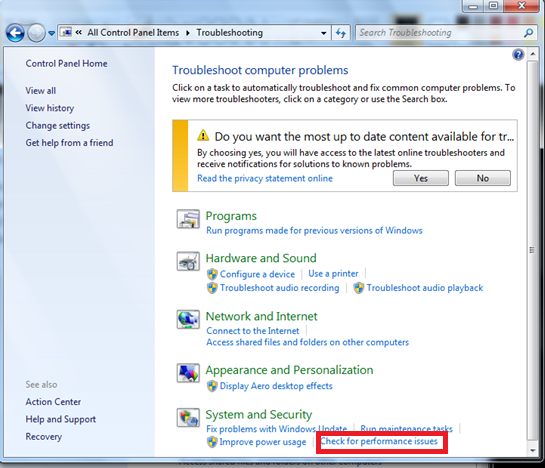How to Improve Computer performance using Windows 7 Troubleshooter
Windows 7 has an inbuilt troubleshooter and you can use it to fix a variety of common problems effecting the performance of your computer. The Control Panel contains a number of troubleshooting options that can automatically fix almost all common problems with your computer related to the performance, such as problems with networking, hardware and devices and program compatibility. Troubleshooters can automatically find and fix for a variety of common problems.

Find and fix problems automatically
You may like to read on - Hard DriveHealth? SMART Analysis for HDD and SSD Harddisk Smart status check and selfmonitoring
Win-7 Check for performance issues
|
Adjust setting to improve overall performance
|
Click next. Now a process will appear for a few seconds. If the troubleshooter does not find any problem, it will display the screen containing the information that ‘Troubleshooting couldn’t identify the problem’. Here you will have an option to ‘Explore additional options’ too. If the troubleshooter detected any problem the next screen will appear like this.
Here detailed troubles list will be displayed
|
Here you can see that the troubleshooter is indicating that the ‘SuperFetch is not running’. This is a severe problem related to computer performance. Here all the problems detected by the troubleshooter will be listed. Please click ‘Try these repairs as an administrator’. If you are logged in as administrator, then it’s OK otherwise you can not remove this problem and an administrator password will be required. Please give the password when prompted and proceed. In the end you will see the following screen.
You must see this screen
|
performance troubleshooter, ready boost windows 7 & windows 10, How do I make Windows faster, How can I make my computer faster using CMD, how to improve pc performance for gaming, how to make windows 7 & windows 10 faster, how to speed up computer windows 7 & windows 10, how to speed up windows 7 & windows 10 with command prompt, How can I improve my computer's performance settings, how to improve computer performance windows 7 & windows 10, how to improve laptop performance windows 7 & windows 10, How do I make my computer perform better performance windows 7, Windows 10.