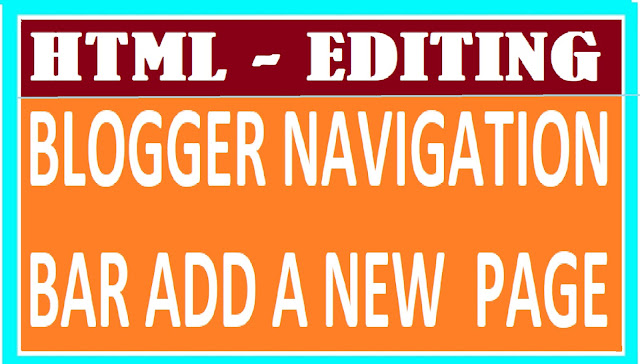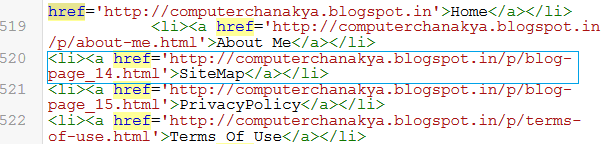HTML
Editing- How to Add New Page, in Blogger Navigation Bar
Pages are
very important in a blog. You can easily organize your blog contents subject
wise. Creating new pages in all default templates(Templates provided by Blogger
itself) is very easy. It needs a few clicks only but if you are using a third
party template on your blog, in a third party template, this task needs some
changes in the blog’s HTML file. Some people may think that it is a
marathon job but in fact it is as easy as abcd or 123. The simple and easy
procedure to add a new page to your blog’s navigation bar is given below –
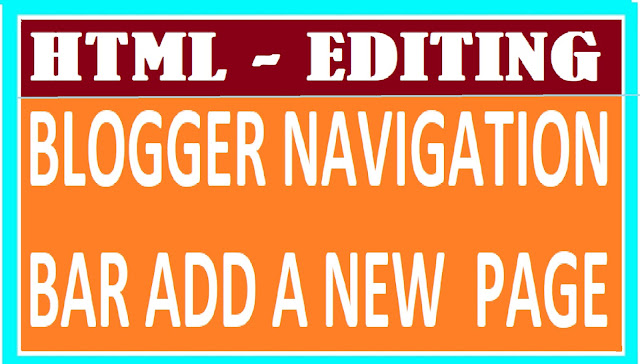 |
| HTML Editing- How to Add New Page, in Blogger Navigation Bar |
How to add a new Page to blogger Navigation Bar(Nav Bar)
Your Navigation bar displays all the existing pages of your blog. You can very easily add one or more new pages to it . For adding a new page to it you create a new page and then add it to the navigation Bar. The easy procedure is given below–
 |
| Blog Navigation bar |
1. First of all go to your blogger Dashboard>Pages>Create New Page and select Compose
2. Your Page Title must be the same which you want to appear in the Nav Bar.
3. Write the contents of your page.
5. Now open the page and note or copy the URL of this page.
6. Now go to template and click Edit HTML, The Blog HTML file will open.
7. Click any where in the open HTML document and press CTRL+F to open the HTML Search Box.
8. Write the exact name of any of your existing page in the search box and press Enter.
9. Now you will be at the section of your HTML Document where the list of your existing pages will appear.
10. Now you add this code in the list
<li><a href='URL of the Page'>Title of the Page</a></li>
(Note-Replace the text in red by URL of the page which you copied as mentioned in point 5 above, It will be better to paste instead of writing and title as per your page title)
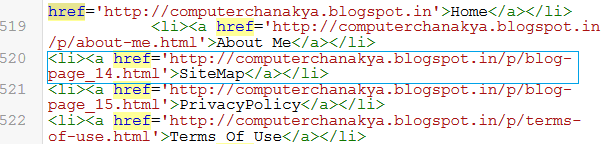 |
| HTML SCRIPT example |
The pages are displayed on the navigation bar in order they are defined in the template document, means the page defined first will be displayed first and the page defined in the last will appear in the end so if you wantto appear the new page at No-4, or 2, or 5 cut and paste the code at no-4, or 2, or 5 or so on.Now save template and view your navigation bar. Your new page must appear on it if you click it your page must Open.
blogger
tutorial, How to add tabs pages for blogger, How To Create Pages to Add
Multiple Posts In Blogger, How to add pages on blogger, how to categorize my
bloger, How to add pages on blogger, add menu in blogger, How to Customize the
Navigation Bar of a Blog, How to customize a third Party Blogger Template, HTML
Editing- How to Add New Page, in Blogger Navigation Bar,