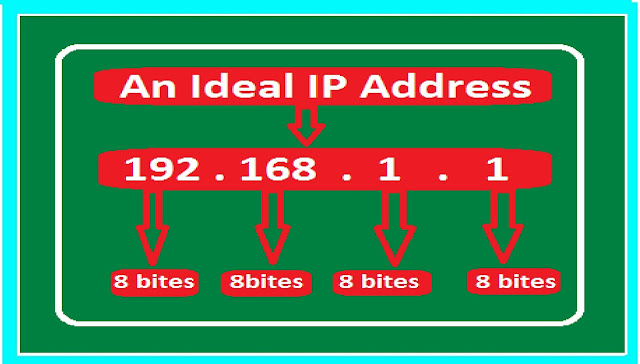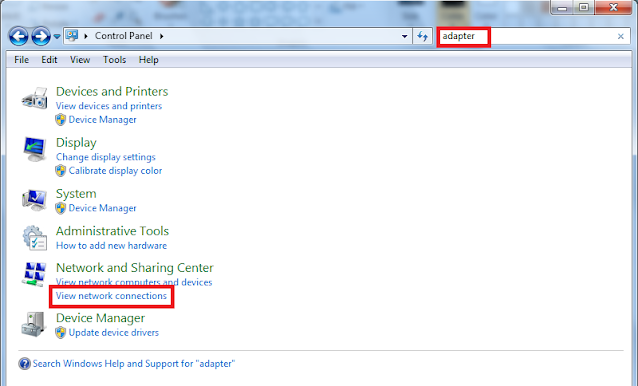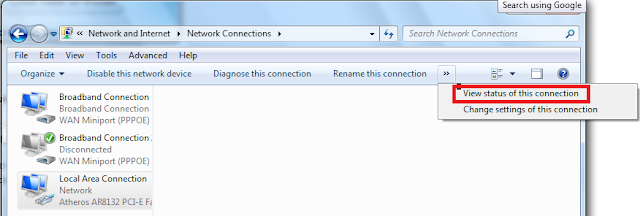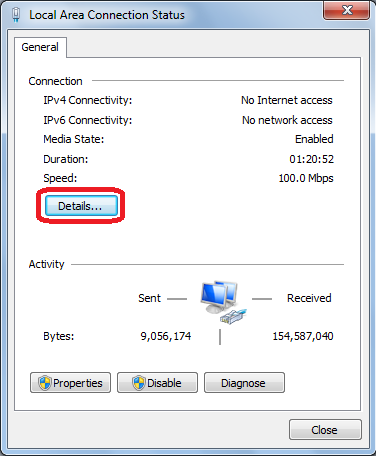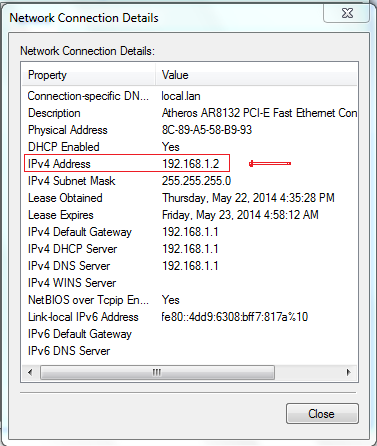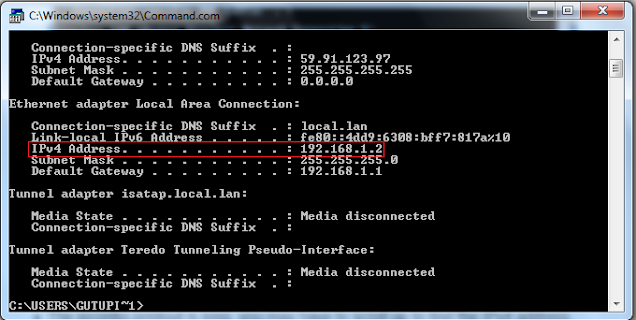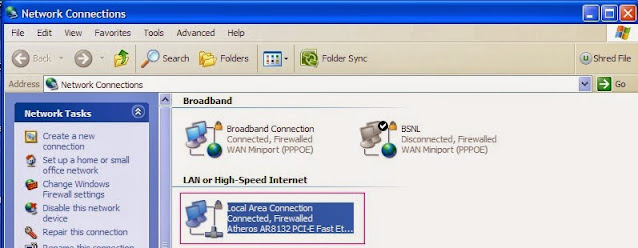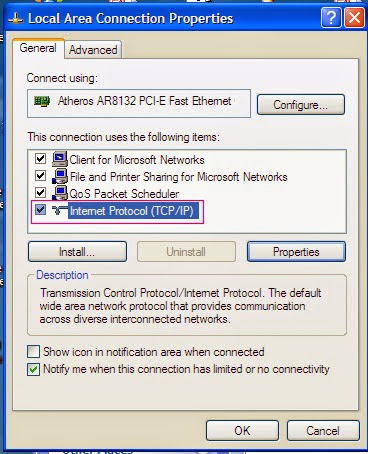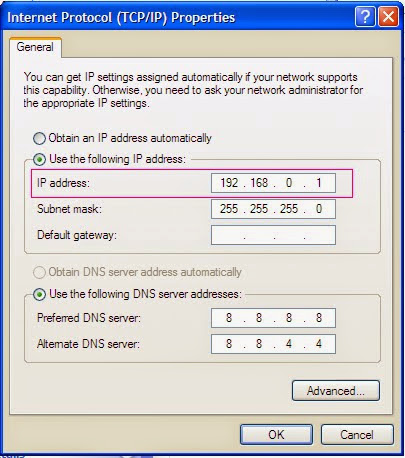What is IP Address and How to Find Your Own IP Address
Every
computer using the Internet Protocol to communicate over a network is identified
by a unique string of figures separated by dots. This unique string is the
IP(Internet Protocol) address for that particular computer. It means An
Internet Protocol address is a numerical label assigned to each device
participating in a computer network that uses the Internet Protocol for
communication. The IP address serves two purposes, host or network
identification and addressing the location. Host names are used in an
administrative capacity and may appear in computer browser lists, active directory
lists, IP address to hostname resolutions.
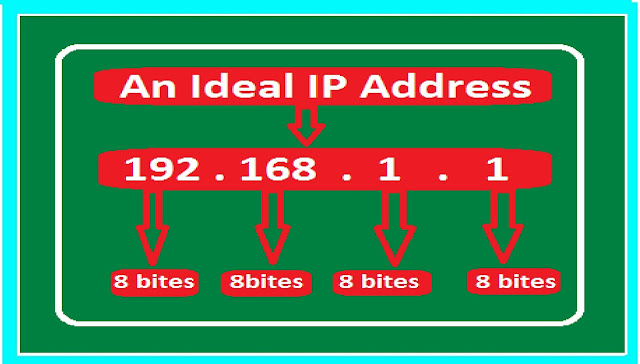 |
| What is IP Address and How to Find Your Own IP Address |
Types of IP addresses
There are two types of IP addresses, IPV4(Internet Protocol Version 4) and IPV6(Internet Protocol version 6)
IPV4(Internet Protocol Version 4)
A IPV4 address consists of 32 bits. It is represented consist of four decimal number and each ranging from 0 to 255. Thses are separated by dots like 192.168.1.1, each part consists of 8 bits(Octat) . Some times it may contain various hexadecimal, octal, or binary representations
Note – An octat is a term used when the term bit may be ambiguous and it is a unit of digital information and consists 8 bites.
IPV6(Internet Protocol version 6)
The IPV 6 was promoted by the Internet Engineering Task Force as a result of exhaustion of IPV6 and the address size was increased from 32 to 128 bits or 16 octats.
How to find your own IP address in Windows 7
Open Network Connections by clicking the Start button  , and then clicking Control Panel.
, and then clicking Control Panel.
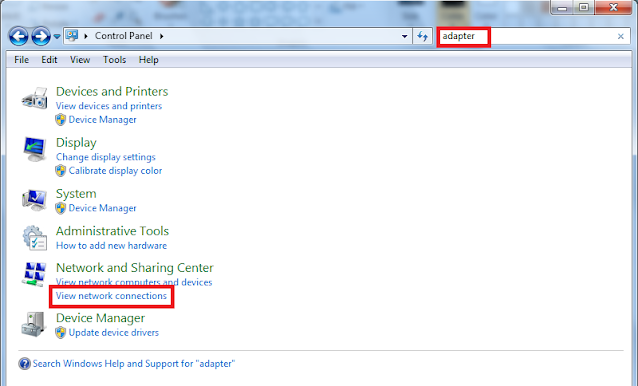 |
| Open Network Connections Screen |
In the search box, type adapter
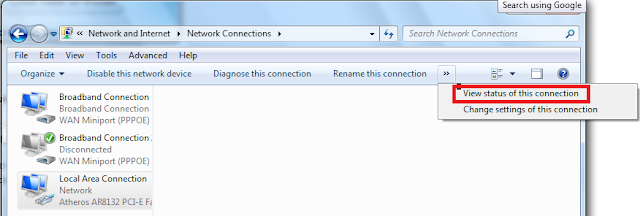 |
| Connection Status view screen |
Under Network and Sharing Center, click View network connections.
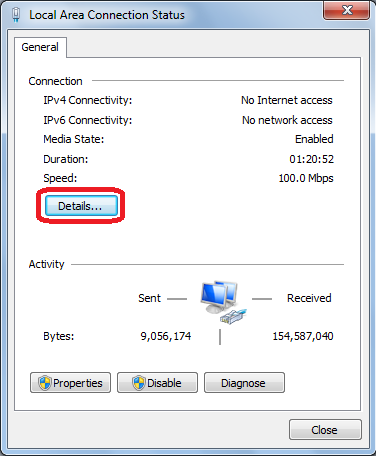 |
View network connections screen
|
Select an active network connection, and then, in the toolbar, click View status of this connection.
(You might need to click the chevron  to find this command.)
to find this command.)
Click Details.
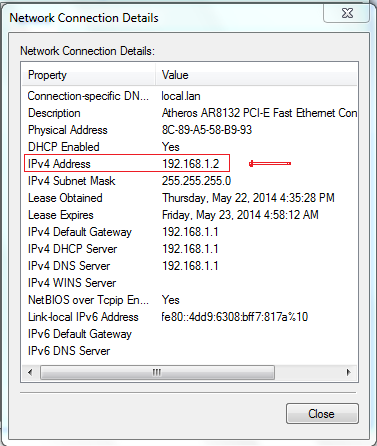 |
| View status connection screen |
Your computer's IP address appears in the Value column, next to IPv4 Address.
How to find your own IP address in Windows 7 using Command
Open your Command and type “ipconfig” in the command prompt, your IP address will be displayed like this -
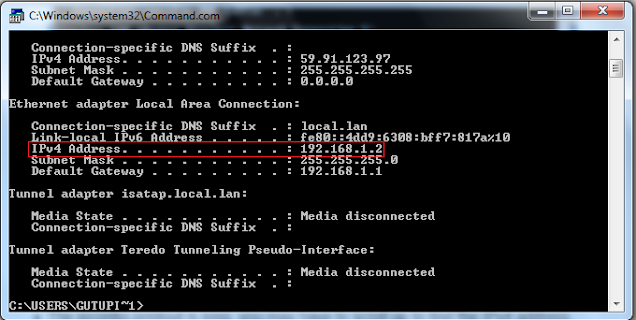 |
| Windows command prompt |
How to find your own IP address in Windows XP
To find your IP address in windows Xp, click start>Connect to>Show all Connections>Local Area Connection Now the following screen will appear –
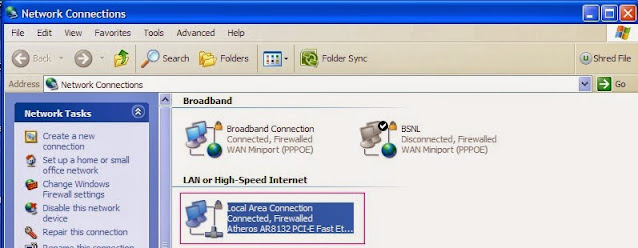 |
| Local Area Connection screen |
Click properties Now the following screen will appear –
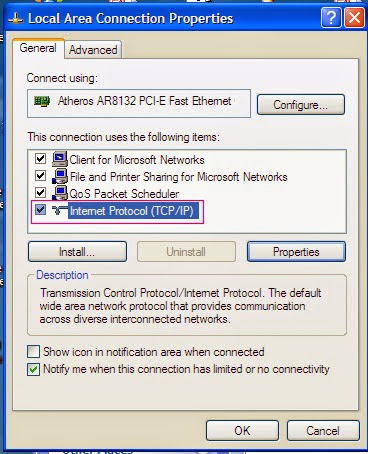 |
| properties screen |
Click Internet Protocol(TCP/IP) and click Properties. Now your IP Address will be displayed like this -
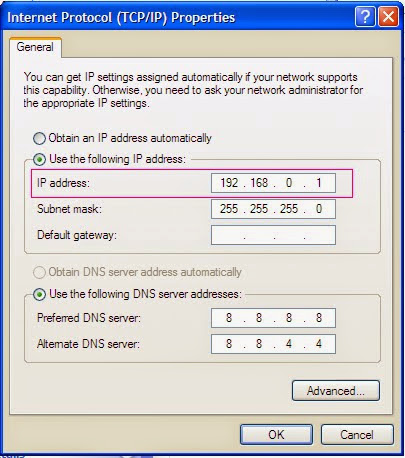 |
| IP Address displayed screen |
That is all and you are done
Types of
IP addresses, IPV4(Internet Protocol Version 4), IPV6(Internet Protocol version
6), What is an Octate, How to find your own IP address in Windows, how do I
find my IP address, how to find your IP address, ip address windows, what is my
ip, what is an IP Address, ip address, find my ip address using cmd, Static IP
Address, what is internet protocol, IPv4 vs ipv6, what is ip address, what is
my ipv4 address, define IP address, my ip address, ipv4 vs pv6, ip address
format, ipv4 and ipv6 address format